Reactions for Google Meet
Sponsored Link:
Welcome to Reactions for Google Meet
Thank you for installing and using our extension
Features:
- Send your reactions during the Google Meeting
How do you get realtime feedback during online meetings?
In realtime, you can get feedback from your audience.
You can use the following features:
To get realtime feedback from your audience:
Use Polls to ask questions that require a simple response (yes/no, multiple choice, etc.).
Q: How can you get realtime feedback during online meetings?
A: The easiest way is to have your audience respond to a poll question by typing in their answers. You can do this by using an online meeting tool like Zoom, GoToMeeting, or WebEx, or even Google Hangouts. If you don't have an audience member who's comfortable speaking up in front of everyone else, try asking them to write their answer on a piece of paper rather than verbally saying it out loud.
You can also use a free online survey tool like SurveyMonkey or SurveyGizmo. Create a simple survey with multiple choice questions that your audience members can answer by clicking on their answer choice. As they select their answers, they're added to the results table on your screen so that you can see how many people chose each option.
Tutorial:
- Install the Extension
-
After installing the extension, click on the icon
 on the toolbar.
on the toolbar.
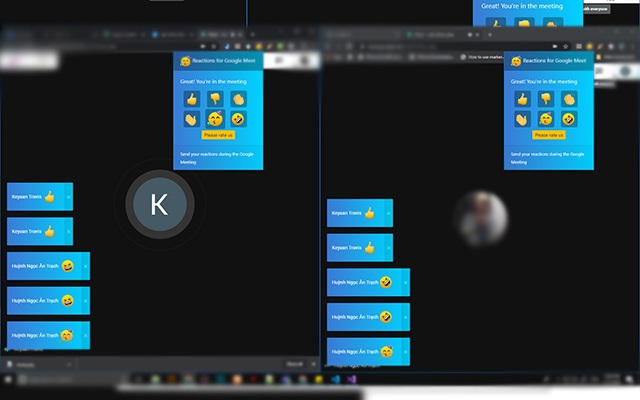
One of the problems people face with online meetings is its hard to get feedback during your online presentations.
When you begin your virtual presentation, the presenter is unable to see the faces of the attendees and unable to judge the effectiveness of their presentations.
By installing this extension, the presenter has a real-time method to gain feedback on their presentations and will know whether they need to slow down/how useful their presentation is/whether there are any audio issues.
Once you have installed this extension, you can give feedback during a Google Meet call by pressing any of the emojis.
These emojis will be visible to the presenter and he/she will know your feedback instantly.
This is a great way to get instant feedback during a Google Meet call.
Sponsored Link: